# ide-go 安装指南
# 1. Windows 安装流程
# 1.1 下载文件
前往 Github Release 页面 (opens new window),请下载以下两个文件:
vscode-ide-go-win32-x64.exeide-go-extensions.zip
# 1.2 安装 ide-go
- 解压
vscode-ide-go-win32-x64.zip文件并执行其中的安装程序。 - 安装完成后的图标如下:

# 1.3 扩展安装
# 扩展文件列表
解压 ide-go-extensions.zip 后,您将看到以下扩展:
├── PKief.material-icon-theme-4.28.0.vsix
├── formulahendry.code-runner-0.12.0.vsix
├── golang.Go-0.39.1.vsix
1
2
3
2
3
# 安装扩展
- 启动 ide-go。
- 进入 Extensions。
- 选择
...→Install From VSIX。 - 选择所有的扩展进行安装。
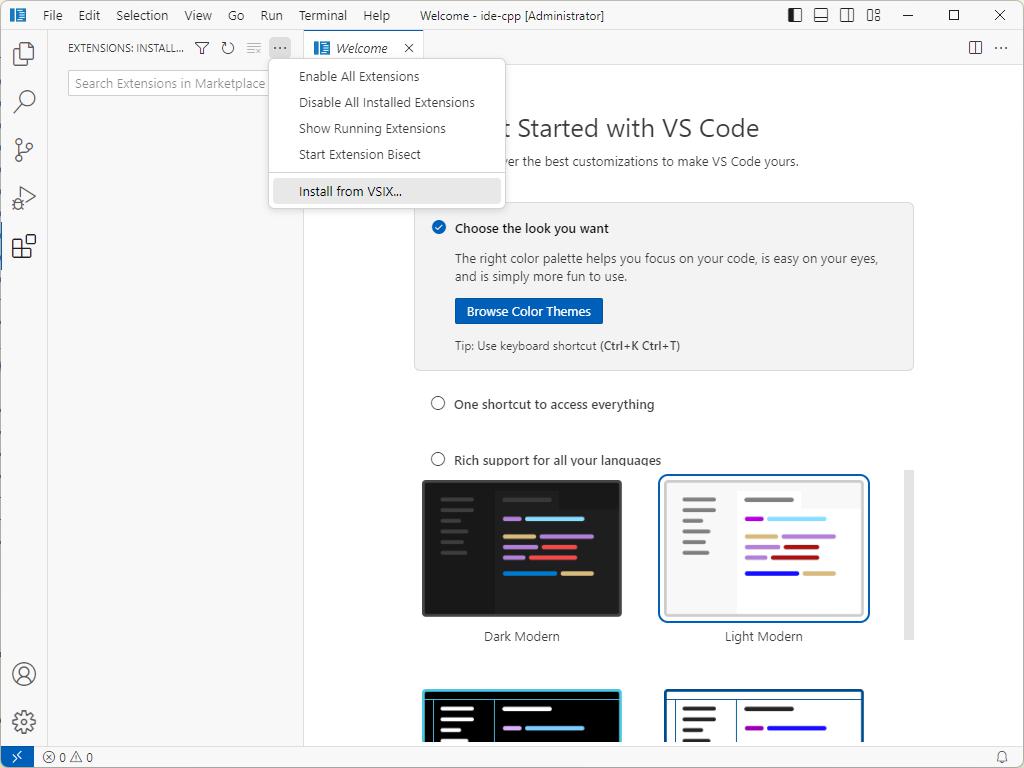
# 设置图标主题
- 选择
Material Icon Theme。 - 进入
Set File Icon Theme。 - 选择对应的图标。
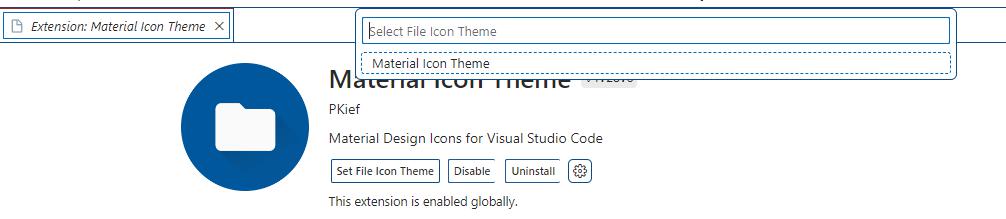
# 1.4 使用 Developer Tools 检查错误
选择 Developer: Toggle Developer Tools。
# 1.5 代码测试
确保您已经安装了 Go 开发环境。
编写以下 Go 代码并执行:
package main
import (
"fmt"
)
func main() {
fmt.Print("hello,world\n")
}
1
2
3
4
5
6
7
8
9
2
3
4
5
6
7
8
9
代码执行结果:
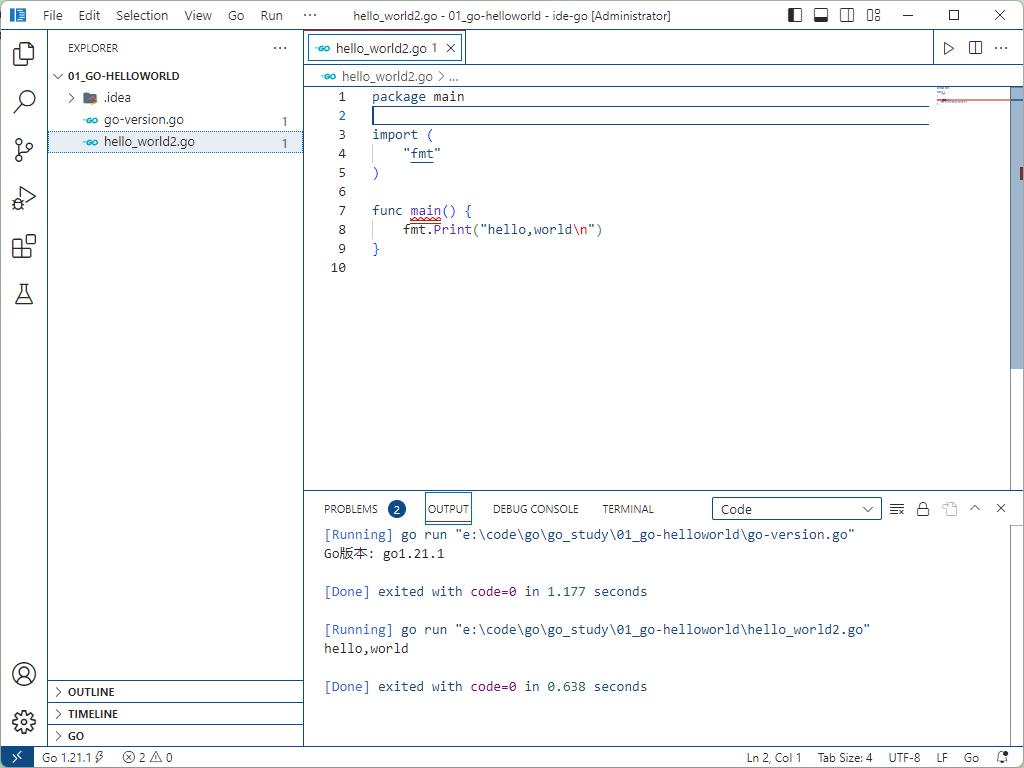
# 2. MacOS 安装流程
请参考上述 Windows 的安装流程。
# 3. ide-go 扩展介绍
# Go 支持
- Go
Publisher: Go Team at Google
VS Marketplace Link (opens new window)
# 主题支持
- Material Icon Theme
Publisher: Philipp Kief
VS Marketplace Link (opens new window)