# ide-jupyter 安装指南
# 1. Windows 安装流程
# 1.1 下载文件
前往 Github Release 页面 (opens new window),请下载以下两个文件:
vscode-ide-jupyter-win32-x64.exeide-jupyter-extensions.zip
# 1.2 安装 ide-jupyter
- 双击
vscode-ide-jupyter-win32-x64.exe文件进行安装。 - 安装完成后的图标如下:

# 1.3 扩展安装
# 扩展文件列表
解压 ide-jupyter-extensions.zip 后,您将看到以下扩展:
├── ms-toolsai.jupyter
│ ├── ms-toolsai.jupyter-2023.6.1001861915.vsix
│ ├── ms-toolsai.jupyter-2023.6.1001861915@alpine-arm64.vsix
│ ├── ms-toolsai.jupyter-2023.6.1001861915@alpine-x64.vsix
│ ├── ms-toolsai.jupyter-2023.6.1001861915@darwin-arm64.vsix
│ ├── ms-toolsai.jupyter-2023.6.1001861915@darwin-x64.vsix
│ ├── ms-toolsai.jupyter-2023.6.1001861915@linux-arm64.vsix
│ ├── ms-toolsai.jupyter-2023.6.1001861915@linux-armhf.vsix
│ ├── ms-toolsai.jupyter-2023.6.1001861915@linux-x64.vsix
│ ├── ms-toolsai.jupyter-2023.6.1001861915@win32-arm64.vsix
│ ├── ms-toolsai.jupyter-2023.6.1001861915@win32-ia32.vsix
│ ├── ms-toolsai.jupyter-2023.6.1001861915@win32-x64.vsix
├── PKief.material-icon-theme-4.28.0.vsix
├── VisualStudioExptTeam.vscodeintellicode-1.2.30.vsix
├── ms-python.python-2023.12.0.vsix
├── ms-python.vscode-pylance-2023.7.10.vsix
├── ms-toolsai.jupyter-keymap-1.1.2.vsix
├── ms-toolsai.jupyter-renderers-1.0.17.vsix
├── ms-toolsai.vscode-jupyter-cell-tags-0.1.8.vsix
├── ms-toolsai.vscode-jupyter-slideshow-0.1.5.vsix
├── ms-vscode-remote.remote-containers-0.300.0.vsix
├── ms-vscode-remote.remote-ssh-0.103.2023062115.vsix
├── ms-vscode-remote.remote-wsl-0.80.2.vsix
├── ms-vscode-remote.vscode-remote-extensionpack-0.24.0.vsix
├── ms-vscode.remote-server-1.3.2023070609.vsix
2
3
4
5
6
7
8
9
10
11
12
13
14
15
16
17
18
19
20
21
22
23
24
25
# 安装 ms-toolsai.jupyter 扩展
- 启动 ide-jupyter。
- 进入 Extensions。
- 选择
...→Install From VSIX。 - 选择所有的
ms-toolsai.jupyter扩展。系统会根据您的操作系统自动选择对应的扩展进行安装。
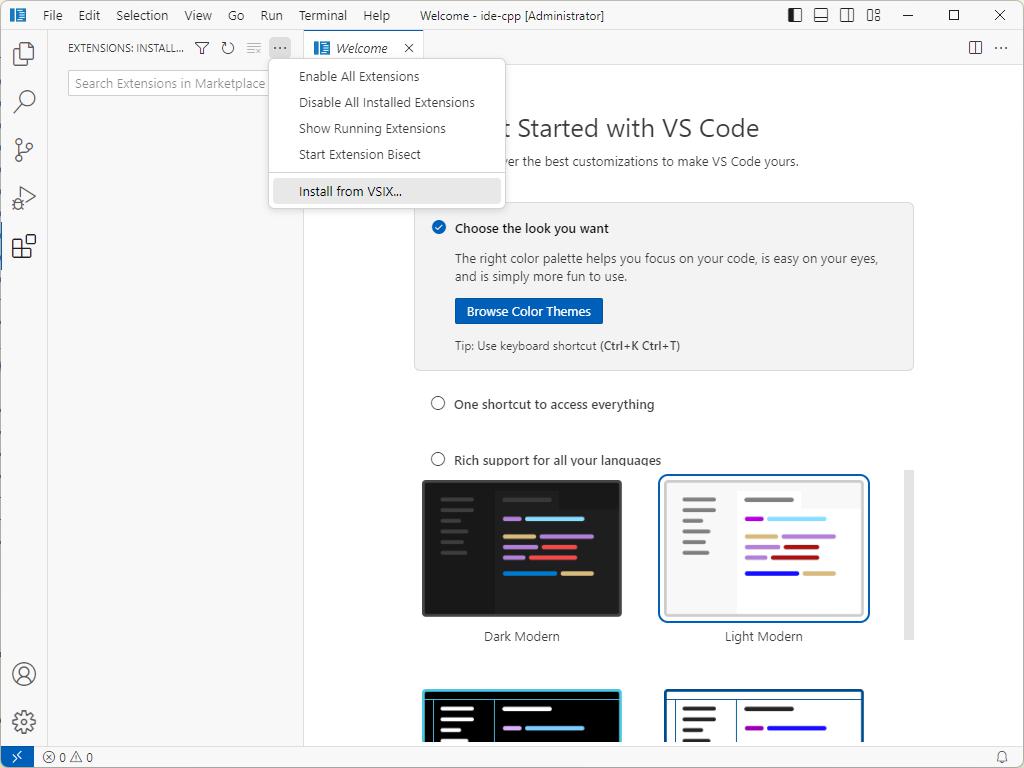
# 安装其他扩展
对于其他扩展,安装过程与上述类似。
# 设置图标主题
- 选择
Material Icon Theme。 - 进入
Set File Icon Theme。 - 选择对应的图标。
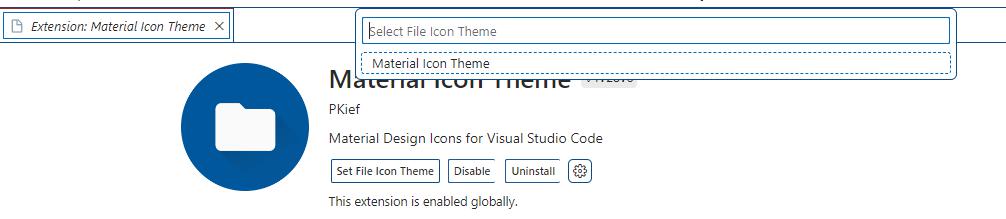
# 1.4 修改配置参数
编辑配置文件 C:\Users\Administrator\.vside-jupyter\argv.json,并添加以下内容:
"enable-proposed-api": ["ms-python.python", "ms-toolsai.jupyter", "ms-toolsai.jupyter-renderers", "ms-vscode-remote.remote-containers", "ms-vscode-remote.remote-ssh", "ms-vscode-remote.remote-wsl", "ms-vscode.remote-server"]
完整配置文件内容如下:
{
"enable-crash-reporter": true,
"crash-reporter-id": "74f88bc1-d985-4264-93bc-141d4ed475a8",
"enable-proposed-api": ["ms-python.python", "ms-toolsai.jupyter", "ms-toolsai.jupyter-renderers", "ms-vscode-remote.remote-containers", "ms-vscode-remote.remote-ssh", "ms-vscode-remote.remote-wsl", "ms-vscode.remote-server"]
}
2
3
4
5
# 1.5 代码测试
确保您已经安装了 Python 环境。
# 创建 Jupyter Notebook
使用快捷键 Ctrl+Shift+P 调出 Command Palette,输入 "create: Create New Notebook",创建一个新的 Jupyter Notebook。
输入以下 Python 代码并执行:
print("hello")
代码执行结果:
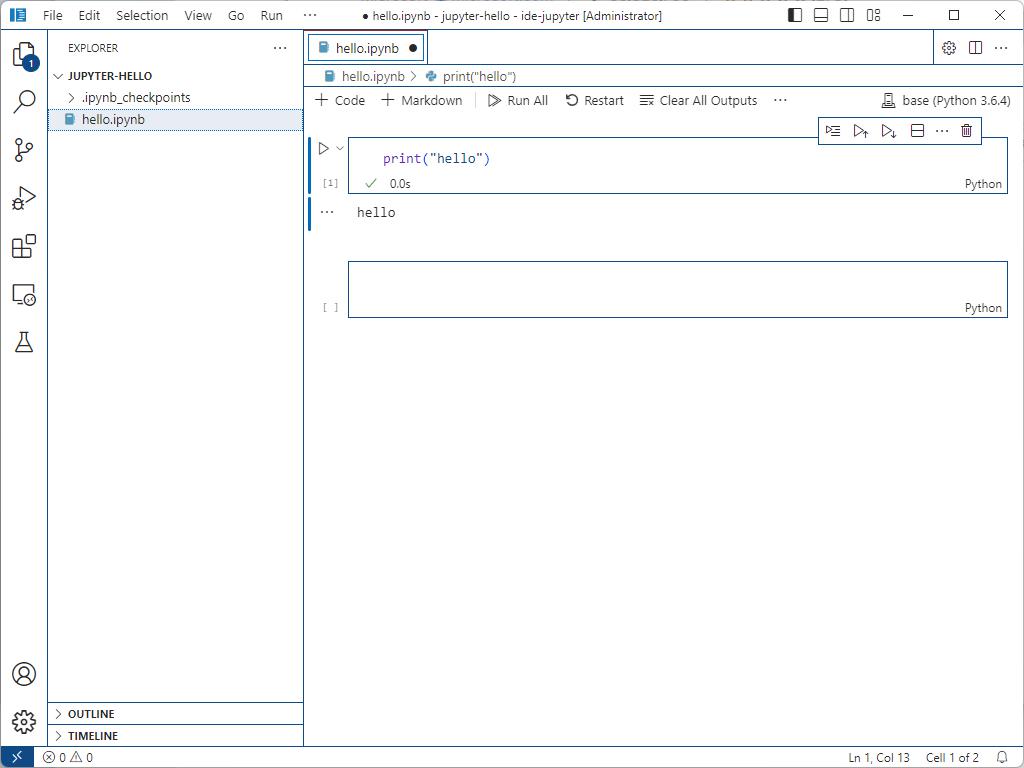
# 2. MacOS 安装流程
请参考上述 Windows 的安装流程。
# 3. ide-jupyter 扩展介绍
# python Support
Name: Python
Id: ms-python.python
Description: IntelliSense (Pylance), Linting, Debugging (multi-threaded, remote), Jupyter Notebooks, code formatting, refactoring, unit tests, and more.
Version: 2023.12.0
Publisher: Microsoft
VS Marketplace Link: https://marketplace.visualstudio.com/items?itemName=ms-python.python
Name: Pylance
Id: ms-python.vscode-pylance
Description: A performant, feature-rich language server for Python in VS Code
Version: 2023.7.10
Publisher: Microsoft
VS Marketplace Link: https://marketplace.visualstudio.com/items?itemName=ms-python.vscode-pylance
# Jupyter Support
Name: Jupyter
Id: ms-toolsai.jupyter
Description: Jupyter notebook support, interactive programming and computing that supports Intellisense, debugging and more.
Version: 2023.6.1001861915
Publisher: Microsoft
VS Marketplace Link: https://marketplace.visualstudio.com/items?itemName=ms-toolsai.jupyter
Name: Jupyter Keymap
Id: ms-toolsai.jupyter-keymap
Description: Jupyter keymaps for notebooks
Version: 1.1.2
Publisher: Microsoft
VS Marketplace Link: https://marketplace.visualstudio.com/items?itemName=ms-toolsai.jupyter-keymap
Name: Jupyter Notebook Renderers
Id: ms-toolsai.jupyter-renderers
Description: Renderers for Jupyter Notebooks (with plotly, vega, gif, png, svg, jpeg and other such outputs)
Version: 1.0.17
Publisher: Microsoft
VS Marketplace Link: https://marketplace.visualstudio.com/items?itemName=ms-toolsai.jupyter-renderers
Name: Jupyter Slide Show
Id: ms-toolsai.vscode-jupyter-slideshow
Description: Jupyter Slide Show support for VS Code
Version: 0.1.5
Publisher: Microsoft
VS Marketplace Link: https://marketplace.visualstudio.com/items?itemName=ms-toolsai.vscode-jupyter-slideshow
Name: Jupyter Cell Tags
Id: ms-toolsai.vscode-jupyter-cell-tags
Description: Jupyter Cell Tags support for VS Code
Version: 0.1.8
Publisher: Microsoft
VS Marketplace Link: https://marketplace.visualstudio.com/items?itemName=ms-toolsai.vscode-jupyter-cell-tags
# IntelliCode support
Name: IntelliCode
Id: VisualStudioExptTeam.vscodeintellicode
Description: AI-assisted development
Version: 1.2.30
Publisher: Microsoft VS Marketplace
Link: https://marketplace.visualstudio.com/items?itemName=VisualStudioExptTeam.vscodeintellicode
# remote development support
Name: Remote Development
Id: ms-vscode-remote.vscode-remote-extensionpack
Description: An extension pack that lets you open any folder in a container, on a remote machine, or in WSL and take advantage of VS Code's full feature set.
Version: 0.24.0
Publisher: Microsoft
VS Marketplace Link: https://marketplace.visualstudio.com/items?itemName=ms-vscode-remote.vscode-remote-extensionpack
Name: Dev Containers
Id: ms-vscode-remote.remote-containers
Description: Open any folder or repository inside a Docker container and take advantage of Visual Studio Code's full feature set.
Version: 0.299.0
Publisher: Microsoft
VS Marketplace Link: https://marketplace.visualstudio.com/items?itemName=ms-vscode-remote.remote-containers
Name: Remote - Tunnels
Id: ms-vscode.remote-server
Description: Connect to a remote machine through a Tunnel
Version: 1.2.1
Publisher: Microsoft
VS Marketplace Link: https://marketplace.visualstudio.com/items?itemName=ms-vscode.remote-server
Name: WSL
Id: ms-vscode-remote.remote-wsl
Description: Open any folder in the Windows Subsystem for Linux (WSL) and take advantage of Visual Studio Code's full feature set.
Version: 0.80.2
Publisher: Microsoft
VS Marketplace Link: https://marketplace.visualstudio.com/items?itemName=ms-vscode-remote.remote-wsl
Name: Remote - SSH
Id: ms-vscode-remote.remote-ssh
Description: Open any folder on a remote machine using SSH and take advantage of VS Code's full feature set.
Version: 0.102.0
Publisher: Microsoft
VS Marketplace Link: https://marketplace.visualstudio.com/items?itemName=ms-vscode-remote.remote-ssh
# Theme support
Name: Material Icon Theme
Id: PKief.material-icon-theme
Description: Material Design Icons for Visual Studio Code
Version: 4.28.0
Publisher: Philipp Kief
VS Marketplace Link: https://marketplace.visualstudio.com/items?itemName=PKief.material-icon-theme