# ide-cpp 安装指南
# 1. Windows 安装步骤
# 1.1 下载
- vs-code-ide-cpp-win32-x64.exe
- ide-cpp-extensions.zip
# 1.2 安装 ide-cpp
双击 vs-code-ide-cpp-win32-x64.exe 文件进行安装。安装完成后,你将看到以下图标:

# 1.3 安装扩展
- 解压
ide-cpp-extensions.zip文件,你将看到以下扩展:
├── ms-vscode.cpptools
│ ├── ms-vscode.cpptools-1.16.3@alpine-arm64.vsix
│ ├── ms-vscode.cpptools-1.16.3@alpine-x64.vsix
│ ├── ms-vscode.cpptools-1.16.3@darwin-arm64.vsix
│ ├── ms-vscode.cpptools-1.16.3@darwin-x64.vsix
│ ├── ms-vscode.cpptools-1.16.3@linux-arm64.vsix
│ ├── ms-vscode.cpptools-1.16.3@linux-armhf.vsix
│ ├── ms-vscode.cpptools-1.16.3@linux-x64.vsix
│ ├── ms-vscode.cpptools-1.16.3@win32-arm64.vsix
│ ├── ms-vscode.cpptools-1.16.3@win32-ia32.vsix
│ ├── ms-vscode.cpptools-1.16.3@win32-x64.vsix
├── ms-vscode.cpptools-extension-pack-1.3.0.vsix
├── PKief.material-icon-theme-4.28.0.vsix
├── VisualStudioExptTeam.vscodeintellicode-1.2.30.vsix
├── formulahendry.code-runner-0.12.0.vsix
├── jeff-hykin.better-cpp-syntax-1.17.2.vsix
├── ms-vscode-remote.remote-containers-0.300.0.vsix
├── ms-vscode-remote.remote-ssh-0.103.2023062115.vsix
├── ms-vscode-remote.remote-wsl-0.80.2.vsix
├── ms-vscode-remote.vscode-remote-extensionpack-0.24.0.vsix
├── ms-vscode.cmake-tools-1.15.18.vsix
├── ms-vscode.cpptools-themes-2.0.0.vsix
├── ms-vscode.remote-server-1.3.2023070609.vsix
├── twxs.cmake-0.0.17.vsix
2
3
4
5
6
7
8
9
10
11
12
13
14
15
16
17
18
19
20
21
22
23
24
安装
ms-vscode.cpptools扩展:
启动 ide-cpp → Extensions → ... → Install From VSIX → 选择所有的ms-vscode.cpptools扩展。系统会根据你的操作系统自动选择并安装相应的扩展。
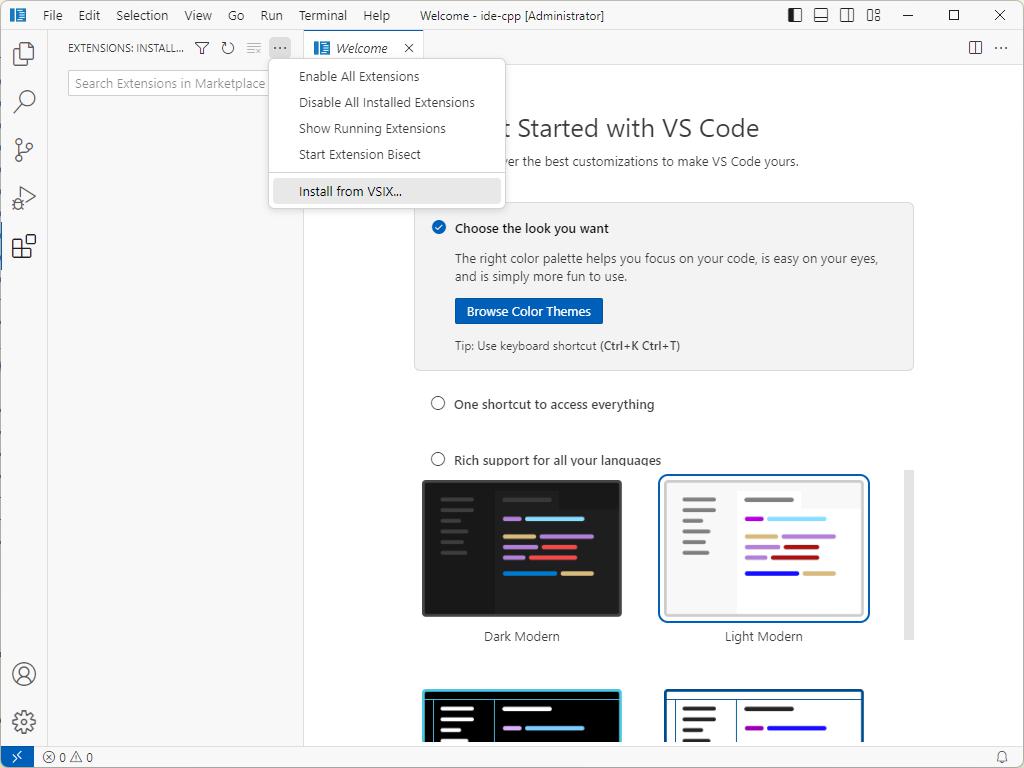
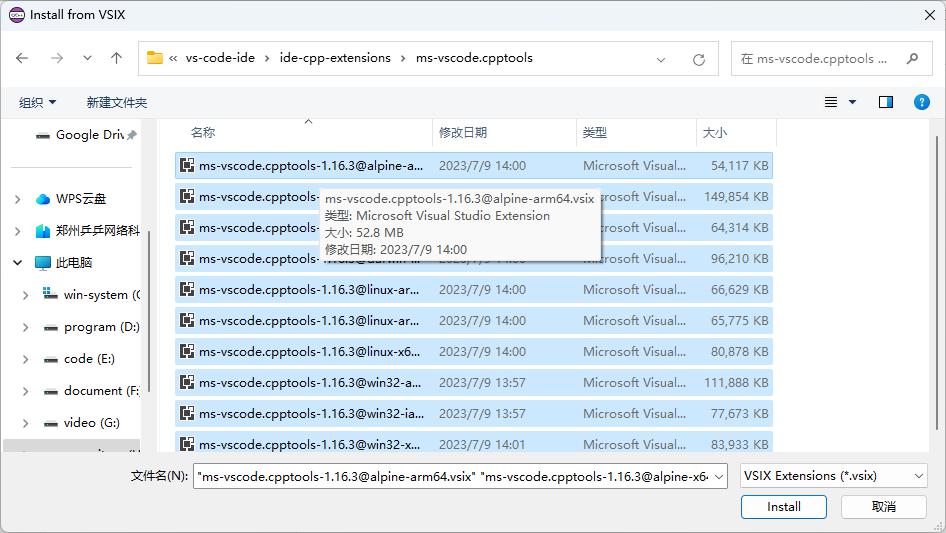
安装其他扩展:
同上,选择并安装除ms-vscode.cpptools之外的所有扩展。设置图标:
选择Material Icon Theme→ Set File Icon Theme → 选择适当的图标。
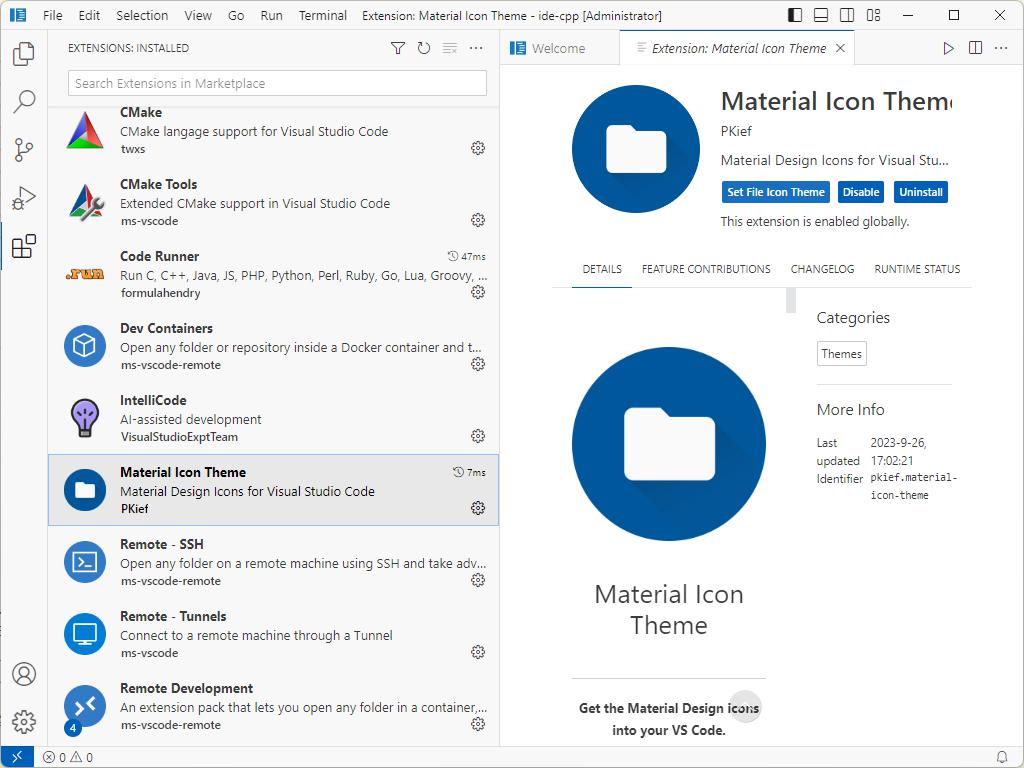
# 1.4 配置 ide-cpp
- 编辑配置文件
C:\Users\Administrator\.vside-cpp\argv.json,在其中添加:
"enable-proposed-api":["ms-vscode.cpptools","ms-vscode-remote.remote-containers","ms-vscode-remote.remote-ssh","ms-vscode-remote.remote-wsl","ms-vscode.remote-server"]
- 添加后的文件内容应如下:
{
// Use software rendering instead of hardware accelerated rendering.
// This can help in cases where you see rendering issues in VS Code.
// "disable-hardware-acceleration": true,
// Allows to disable crash reporting.
// Should restart the app if the value is changed.
"enable-crash-reporter": true,
// Unique id used for correlating crash reports sent from this instance.
// Do not edit this value.
"crash-reporter-id": "c97e6d52-b6e4-4a63-8901-6018684d2ae6",
"enable-proposed-api":["ms-vscode.cpptools","ms-vscode-remote.remote-containers","ms-vscode-remote.remote-ssh","ms-vscode-remote.remote-wsl","ms-vscode.remote-server"]
}
2
3
4
5
6
7
8
9
10
11
12
13
14
15
- 使用 Developer Tools 进行错误检查:
Ctrl+Shift+P → Developer: Toggle Developer Tools
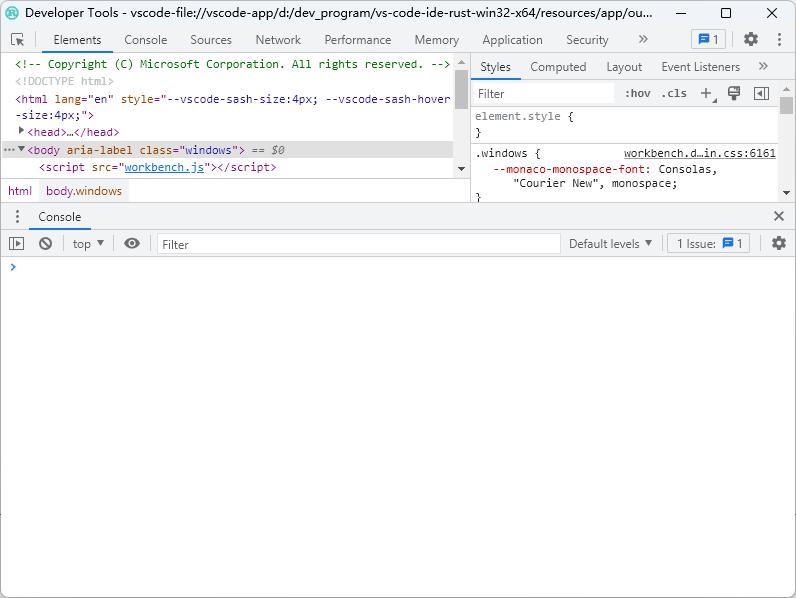
# 1.5 代码测试
确保你已经安装了 C++ 环境,例如 mingw 或 cywin。
示例代码如下:
C 代码
#include <stdio.h>
int main(){
printf("Hello,World\n");
return 1;
}
2
3
4
5
6
运行输出:
[Running] cd "e:\code\cpp\cpp-study\cpp-study-vs-code\vs-code-c-hello\" && gcc c-hello-world.c -o c-hello-world && "e:\code\cpp\cpp-study\cpp-study-vs-code\vs-code-c-hello\"c-hello-world
Hello,World
[Done] exited with code=1 in 0.407 seconds
2
3
4
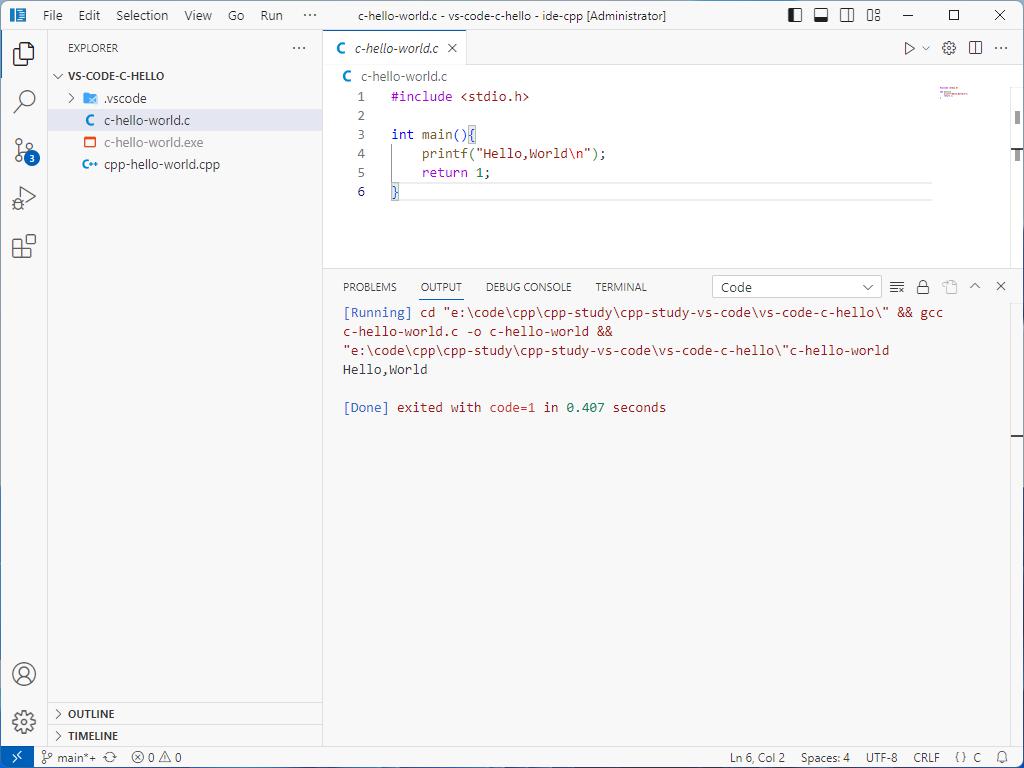
C++ 代码
#include <iostream>
using namespace std;
int main() {
cout << "hello world" << endl;
for (int i = 0; i < 10; i++) {
cout << i << endl;
}
return
0;
}
2
3
4
5
6
7
8
9
10
11
12
运行输出:
[Running] cd "e:\code\cpp\cpp-study\cpp-study-vs-code\vs-code-c-hello\" && g++ cpp-hello-world.cpp -o cpp-hello-world && "e:\code\cpp\cpp-study\cpp-study-vs-code\vs-code-c-hello\"cpp-hello-world
hello world
0
1
2
3
4
5
6
7
8
9
[Done] exited with code=0 in 0.34 seconds
2
3
4
5
6
7
8
9
10
11
12
13
14
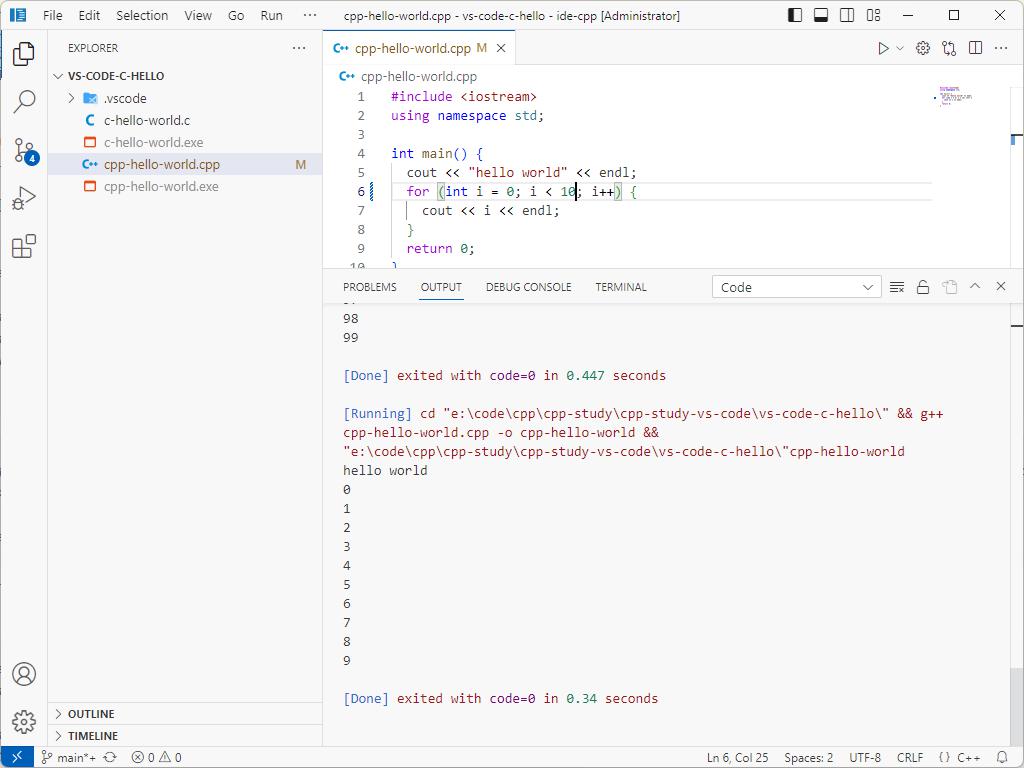
# 2. MacOS 安装步骤
请参考上述 Windows 的安装过程。
# 3. ide-cpp 扩展介绍
以下列出了与 ide-cpp 相关的扩展和其详细信息:
# C/C++ Extension Pack
Cpp support Name: C/C++ Extension Pack Id: ms-vscode.cpptools-extension-pack Description: Popular extensions for C++ development in Visual Studio Code. Version: 1.3.0 Publisher: Microsoft VS Marketplace Link: https://marketplace.visualstudio.com/items?itemName=ms-vscode.cpptools-extension-pack
Name: C/C++ Id: ms-vscode.cpptools Description: C/C++ IntelliSense, debugging, and code browsing. Version: 1.16.3 Publisher: Microsoft VS Marketplace Link: https://marketplace.visualstudio.com/items?itemName=ms-vscode.cpptools
Name: C/C++ Themes Id: ms-vscode.cpptools-themes Description: UI Themes for C/C++ extension. Version: 2.0.0 Publisher: Microsoft VS Marketplace Link: https://marketplace.visualstudio.com/items?itemName=ms-vscode.cpptools-themes
Name: CMake Id: twxs.cmake Description: CMake langage support for Visual Studio Code Version: 0.0.17 Publisher: twxs VS Marketplace Link: https://marketplace.visualstudio.com/items?itemName=twxs.cmake
Name: CMake Tools Id: ms-vscode.cmake-tools Description: Extended CMake support in Visual Studio Code Version: 1.14.34 Publisher: Microsoft VS Marketplace Link: https://marketplace.visualstudio.com/items?itemName=ms-vscode.cmake-tools
Name: Better C++ Syntax Id: jeff-hykin.better-cpp-syntax Description: The bleeding edge of the C++ syntax Version: 1.17.2 Publisher: Jeff Hykin VS Marketplace Link: https://marketplace.visualstudio.com/items?itemName=jeff-hykin.better-cpp-syntax
# Code Runner support
Name: Code Runner Id: formulahendry.code-runner Description: Run C, C++, Java, JS, PHP, Python, Perl, Ruby, Go, Lua, Groovy, PowerShell, CMD, BASH, F#, C#, VBScript, TypeScript, CoffeeScript, Scala, Swift, Julia, Crystal, OCaml, R, AppleScript, Elixir, VB.NET, Clojure, Haxe, Obj-C, Rust, Racket, Scheme, AutoHotkey, AutoIt, Kotlin, Dart, Pascal, Haskell, Nim, Version: 0.12.0 Publisher: Jun Han VS Marketplace Link: https://marketplace.visualstudio.com/items?itemName=formulahendry.code-runner
# IntelliCode support
Name: IntelliCode Id: VisualStudioExptTeam.vscodeintellicode Description: AI-assisted development Version: 1.2.30 Publisher: Microsoft VS Marketplace Link: https://marketplace.visualstudio.com/items?itemName=VisualStudioExptTeam.vscodeintellicode
# remote development support
Name: Remote Development Id: ms-vscode-remote.vscode-remote-extensionpack Description: An extension pack that lets you open any folder in a container, on a remote machine, or in WSL and take advantage of VS Code's full feature set. Version: 0.24.0 Publisher: Microsoft VS Marketplace Link: https://marketplace.visualstudio.com/items?itemName=ms-vscode-remote.vscode-remote-extensionpack
Name: Dev Containers Id: ms-vscode-remote.remote-containers Description: Open any folder or repository inside a Docker container and take advantage of Visual Studio Code's full feature set. Version: 0.299.0 Publisher: Microsoft VS Marketplace Link: https://marketplace.visualstudio.com/items?itemName=ms-vscode-remote.remote-containers
Name: Remote - Tunnels Id: ms-vscode.remote-server Description: Connect to a remote machine through a Tunnel Version: 1.2.1 Publisher: Microsoft VS Marketplace Link: https://marketplace.visualstudio.com/items?itemName=ms-vscode.remote-server
Name: WSL Id: ms-vscode-remote.remote-wsl Description: Open any folder in the Windows Subsystem for Linux (WSL) and take advantage of Visual Studio Code's full feature set. Version: 0.80.2 Publisher: Microsoft VS Marketplace Link: https://marketplace.visualstudio.com/items?itemName=ms-vscode-remote.remote-wsl
Name: Remote - SSH Id: ms-vscode-remote.remote-ssh Description: Open any folder on a remote machine using SSH and take advantage of VS Code's full feature set. Version: 0.102.0 Publisher: Microsoft VS Marketplace Link: https://marketplace.visualstudio.com/items?itemName=ms-vscode-remote.remote-ssh
# Theme support
Name: Material Icon Theme Id: PKief.material-icon-theme Description: Material Design Icons for Visual Studio Code Version: 4.28.0 Publisher: Philipp Kief VS Marketplace Link: https://marketplace.visualstudio.com/items?itemName=PKief.material-icon-theme
usage →